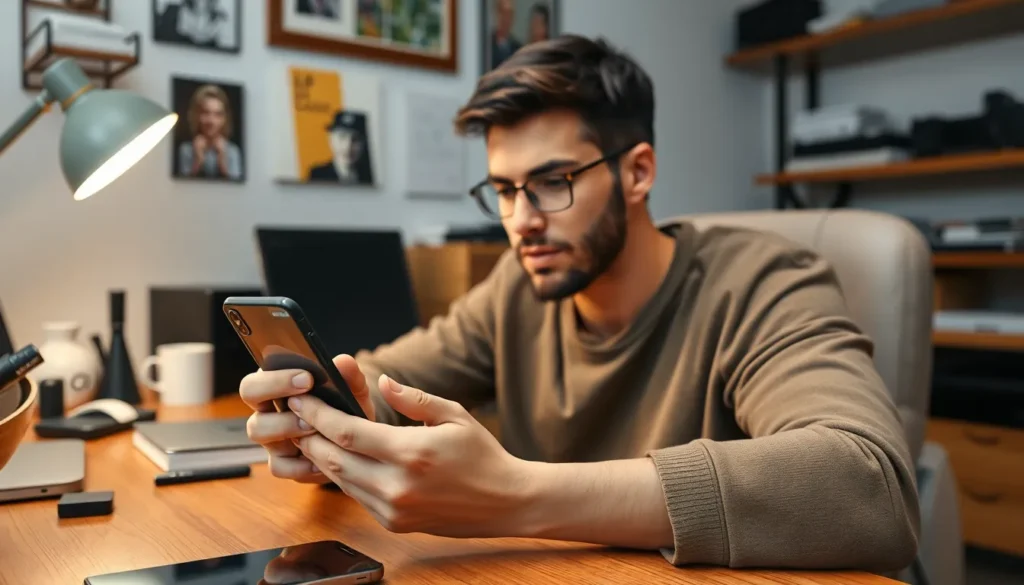Table of Contents
ToggleEver tried to check an SD card on an iPhone and felt like you were trying to solve a Rubik’s Cube blindfolded? You’re not alone! While iPhones are known for their sleek design and user-friendly interface, dealing with external storage can feel like a game of hide and seek. But fear not! With a few simple steps, you can unlock the secrets of your SD card and make sure all your precious photos and files are just a tap away.
Understanding SD Cards and iPhones
Accessing an SD card on an iPhone poses unique challenges. Both components serve different purposes within the tech ecosystem, impacting user experience.
What Is an SD Card?
An SD card, or Secure Digital card, functions as a portable storage device. Users often utilize these cards to store media such as photos, videos, and documents. Capable of holding varying amounts of data, SD cards range from a few gigabytes to several terabytes. They come in different formats, including standard SD, miniSD, and microSD. Most digital cameras and smartphones leverage these cards to expand storage capabilities.
Compatibility Between SD Cards and iPhones
iPhones don’t support direct SD card usage. Their design prioritizes internal storage, which can limit expandability for users. While some adapters facilitate connection, they require specific setups. Apple’s Lightning to SD Card Camera Reader enables importing photos directly from an SD card. However, users can’t save files directly onto the card. Understanding these constraints helps clarify how to navigate external storage options with an iPhone.
Preparing to Check Your SD Card

Checking an SD card on an iPhone requires specific tools and a proper setup process. Follow the steps below to ensure an efficient experience.
Necessary Tools and Accessories
Users need the Apple Lightning to SD Card Camera Reader to access files stored on an SD card. This accessory connects directly to the iPhone’s Lightning port. Additionally, having a compatible SD card is crucial; it should conform to the standards supported by the adapter. An SD card formatted in FAT32 or exFAT works best with iPhones. An alternative option involves using a USB-C adapter for newer iPhone models that support USB-C connections. Ensuring these tools are ready streamlines the process of accessing SD card content.
Setting Up Your iPhone
Setting up the iPhone for SD card access starts with connecting the Lightning to SD Card Camera Reader. after plugging the reader into the Lightning port, insert the SD card into the appropriate slot. Once the card is securely in place, the Photos app automatically opens on the device. He or she can then view the card’s contents through the Photos app interface. To import files, users simply select the desired photos and click “Import.” Following these steps makes viewing and transferring files simple and straightforward.
How to Check SD Card on iPhone
Checking an SD card on an iPhone involves specific tools and steps. Here’s how to navigate this process.
Using a Card Reader
Utilizing a card reader allows for connecting an SD card to an iPhone. Apple’s Lightning to SD Card Camera Reader is the preferred choice for this task. Insert the reader into the Lightning port on the device. After that, place the compatible SD card into the reader. Newer models support a USB-C adapter option. This setup enables seamless data transfer between the SD card and iPhone.
Accessing Files and Data
Accessing files and data from an SD card requires using the Photos app. Open the app after inserting the SD card. The interface shows imported photos and videos without complications. Users can select the media they want to keep on their device. Although it’s possible to import files, saving directly back onto the SD card isn’t available. This method streamlines the viewing and importing process, ensuring a user-friendly experience.
Troubleshooting Common Issues
Users may encounter several issues when attempting to check an SD card on an iPhone. These challenges often involve recognizing the card or dealing with corrupted files.
SD Card Not Recognized
If the iPhone fails to recognize the SD card, several factors could contribute to the problem. The card may not be properly inserted into the Lightning to SD Card Camera Reader. Checking the connection ensures the card sits securely in the adapter. Additionally, the card could be formatted in an unsupported file system like NTFS. Users should format the SD card in FAT32 or exFAT for compatibility. Testing the card in another device helps determine if the issue lies with the card itself. Dust or debris on the card or reader can hinder recognition too, so inspecting and cleaning both components may resolve the issue.
File Corruption Problems
Corrupted files pose another common issue when accessing an SD card on an iPhone. This corruption may stem from improper ejection of the card from other devices or unexpected power loss during file transfer. Files might also become corrupted due to frequent use in various devices that handle data differently. Users can attempt to recover corrupted files using specialized software on a computer before importing them again to the iPhone. Regularly backing up data and safely ejecting the card when transferring files preserves file integrity and reduces the likelihood of corruption.
Checking an SD card on an iPhone may seem daunting but with the right tools and steps it becomes manageable. Using the Apple Lightning to SD Card Camera Reader or a USB-C adapter makes accessing photos and videos straightforward. Users can easily import their media through the Photos app ensuring a seamless experience.
While direct saving to the SD card isn’t possible the ability to view and manage files is a significant advantage. By being aware of potential troubleshooting issues users can navigate any hiccups that arise. Regular backups and proper handling of the SD card will help maintain data integrity and enhance the overall experience.