Table of Contents
ToggleWidgets on an iPhone can feel like the cherry on top of a well-organized sundae. They add flair and functionality, but what happens when they go missing? Panic sets in, and suddenly, the home screen looks as bare as a desert. Fear not! Restoring those delightful widgets is easier than finding a cat video on the internet.
Understanding Widgets on iPhone
Widgets enhance the iPhone experience by providing essential information at a glance. These interactive elements serve as shortcuts, displaying real-time updates and key functionalities.
What Are Widgets?
Widgets are small app extensions appearing on the home screen or Today View. They offer a convenient way to access features without opening the respective applications. Users can find various widgets for weather updates, calendar events, reminders, and news headlines. Designed for customization, they allow rearranging and resizing to suit personal preferences.
Benefits of Using Widgets
Widgets present numerous advantages. They save time by giving instant access to important information. Customizable settings let users choose preferred views and sizes. Quick interactions streamline tasks like checking schedules or tracking fitness goals. Enhanced functionality improves overall app usability. Overall, widgets create a more personalized and efficient user experience.
Steps to Restore Widgets on iPhone
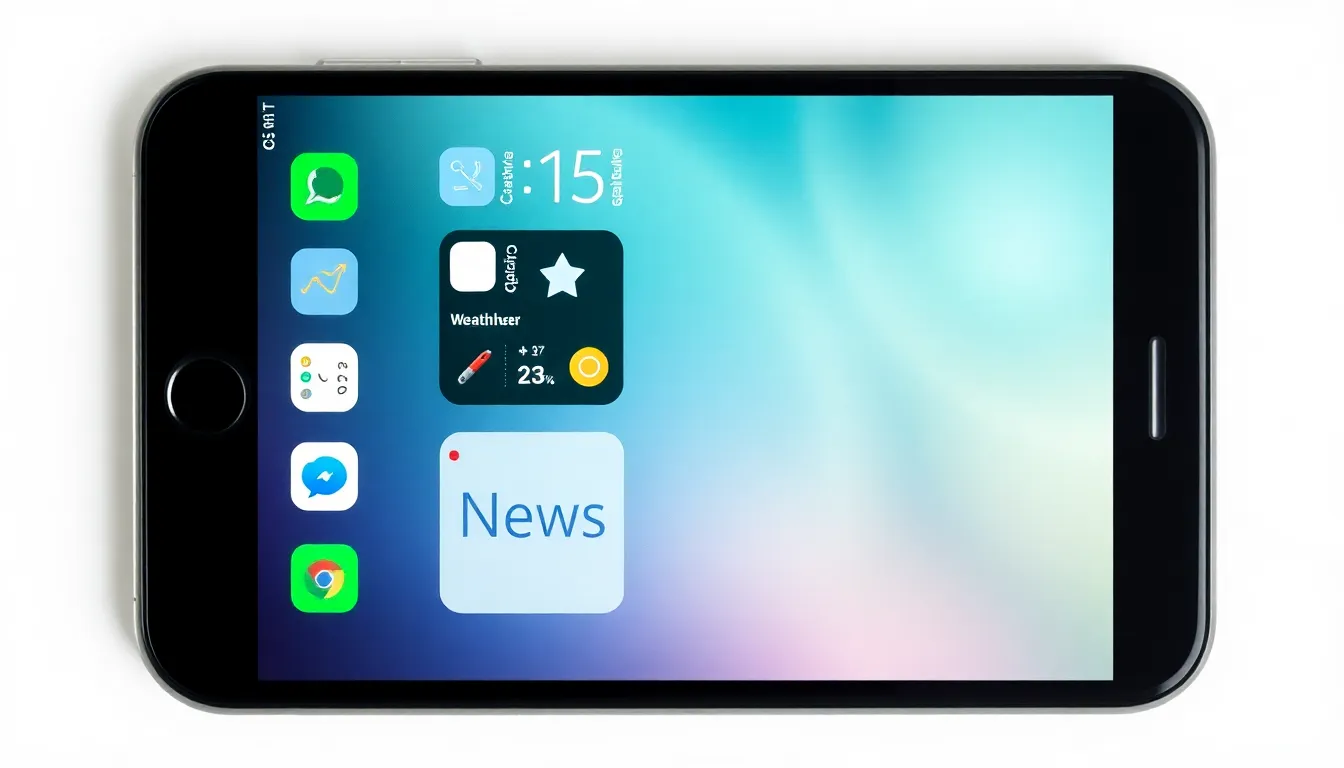
Restoring widgets on an iPhone requires a few straightforward steps. Follow the instructions below for a smooth process.
Checking iOS Version
Ensure the iPhone runs on iOS 14 or later. Widgets became widely customizable starting with this version. To check the iOS version, go to Settings, then select General, and tap About. The current version displays at the top of the screen. If the version is older, updating to the latest version can enhance widget functionality and access to new features.
Accessing the Widget Gallery
Accessing the Widget Gallery allows for easy customization of the home screen. Long-press on any blank space on the home screen to enter jiggle mode. Tap the plus (+) icon located in the top-left corner. This action brings up the Widget Gallery. Users can scroll through available widgets or search for specific apps. Selecting a widget displays size options and preview options. This interface offers a seamless way to choose widgets that fit individual preferences.
Adding Widgets to the Home Screen
Adding widgets to the home screen enhances its functionality. After selecting a widget in the Widget Gallery, choose a size that fits the layout. Tap Add Widget to place it on the home screen. The user can then drag the widget to the desired location. Once positioned, press Done in the top right corner to exit jiggle mode. Customization options may vary by widget type, allowing users to tailor their home screens to their requirements.
Troubleshooting Common Issues
Common widget-related issues on an iPhone can lead to frustration, but most problems are easily resolved. This section addresses two prevalent concerns: widgets not appearing and performance issues.
Widgets Not Appearing
Widgets may not appear for several reasons, including a lack of proper permissions or incorrect settings. Users should verify that they are in edit mode by long-pressing the home screen and tapping the plus (+) icon. If widgets still don’t show up, checking for updates is essential, as lingering software issues could affect widget functionality. Restarting the device often clears temporary glitches and may restore missing widgets. Lastly, ensuring the app linked to the widget is fully installed provides a reliable path to reappearing widgets.
Performance Issues with Widgets
Performance issues, such as widgets lagging or freezing, often stem from overloaded storage or outdated applications. Users should monitor device storage regularly; freeing up space can significantly enhance performance. Closing unnecessary background apps may also speed up widget response times. Additionally, checking for app updates ensures all installed applications run their latest versions. Updating iOS software keeps the system optimized, potentially resolving lingering performance issues. Persistent problems might necessitate a reset of settings, but this should be a last resort, given its impact on all device configurations.
Tips for Customizing Widgets
Customizing widgets optimizes the home screen experience on an iPhone. It allows users to tailor the layout according to their preferences.
Choosing Widget Sizes
Selecting the right widget size is crucial for maximizing space. Users can choose from small, medium, and large options. Small widgets suit quick information, while large widgets display more detailed content. Balancing different sizes contributes to an organized appearance. Finding the right fit depends on personal needs and screen space availability. For instance, a calendar widget can be larger for enhanced visibility of schedules. Users should consider both aesthetics and functionality when choosing sizes.
Organizing Widgets for Easy Access
Organizing widgets enhances efficiency and accessibility. Placing frequently used widgets on the home screen improves interaction speed. Users can stack widgets in Smart Stacks to save space while maintaining access. This feature dynamically shows the most relevant widget based on time and location. Rearranging widgets is simple; users enter jiggle mode and drag them into desired positions. Prioritizing critical widgets, like weather updates or calendar events, at the top ensures quick access. A well-organized layout significantly contributes to a smoother user experience.
Restoring widgets on an iPhone is a straightforward process that can greatly enhance the user experience. With just a few steps users can bring back essential information and shortcuts to their home screens. Customizing widget sizes and organizing them efficiently allows for quick access to important features.
Should any issues arise such as missing widgets or performance problems troubleshooting is usually simple. By following the outlined steps and tips users can ensure their iPhone remains a personalized and functional tool. Embracing widgets not only saves time but also transforms the way users interact with their devices.







